
Do you often find yourself having tired eyes after looking at your device for too long? In DigiTip 16, we will be having a look at how to use a blue light filter setting, to reduce the amount of blue light emitted from your device’s screen.
On Windows devices, follow the system settings below to activate “Night light”:
- Select Start on your windows taskbar and type in Settings in the search box
- From Settings, then choose System before finding the Display option
- Once you have chosen the Display option, select Night light
- With “Night light” switched on, warmer colours will be used on your screen to help block out blue light
- To personalise when “Night light” will be in use on your device, choose the Schedule night light option where you can either select Sunset to sunrise or select Set hours to choose your own custom times for it to begin and end before closing the window
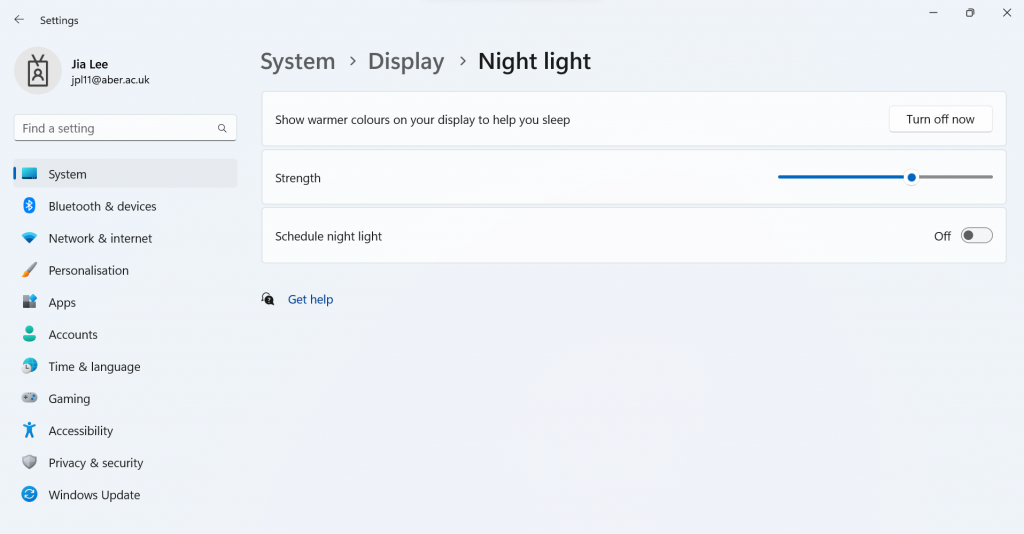
On MacOS devices, follow the system settings below to activate “Night Shift”:
- Go to the Apple menu to open the option System Preferences
- Through System Preferences, select the Displays icon
- On the top of the window, click on the Night Shift tab
- Select the Schedule drop-down list before choosing Custom
- To personalise when “Night Shift” will be in use on your device, you can either select Sunset to sunrise or select Custom to choose your own set times for it to begin and end, before clicking Done
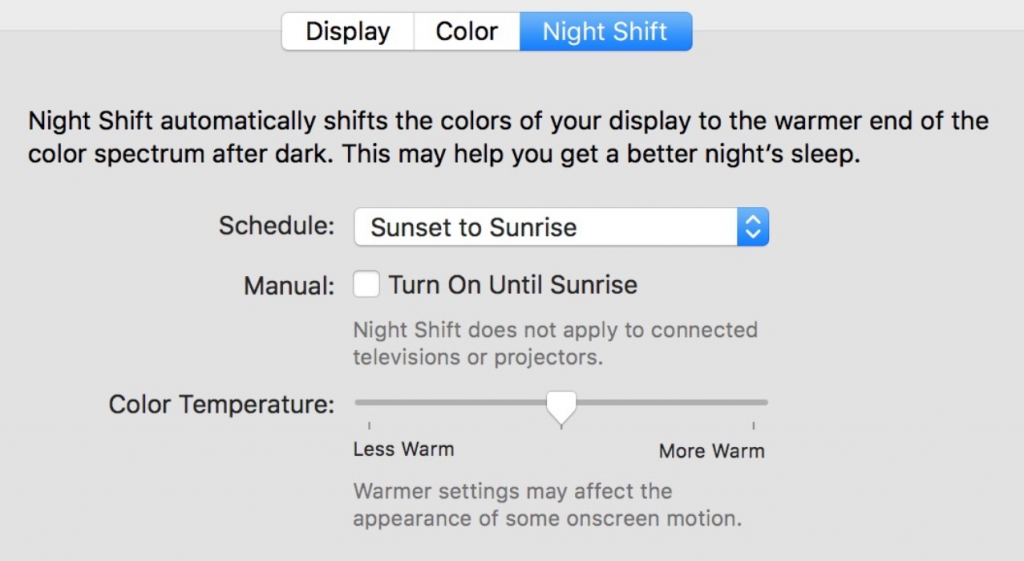
To follow our DigiTips, subscribe to our Digital Skills Blog. Or alternatively, you can bookmark this webpage, where a new DigiTip will be added each week!

