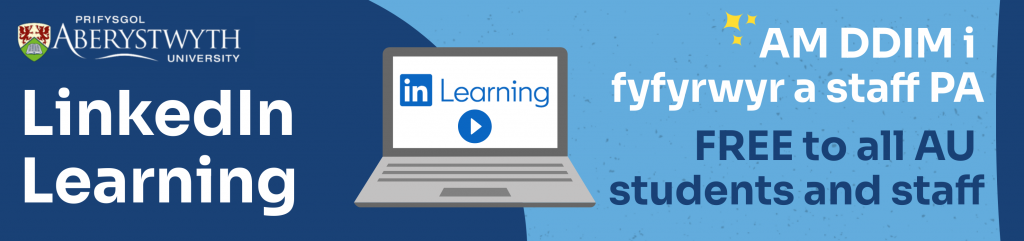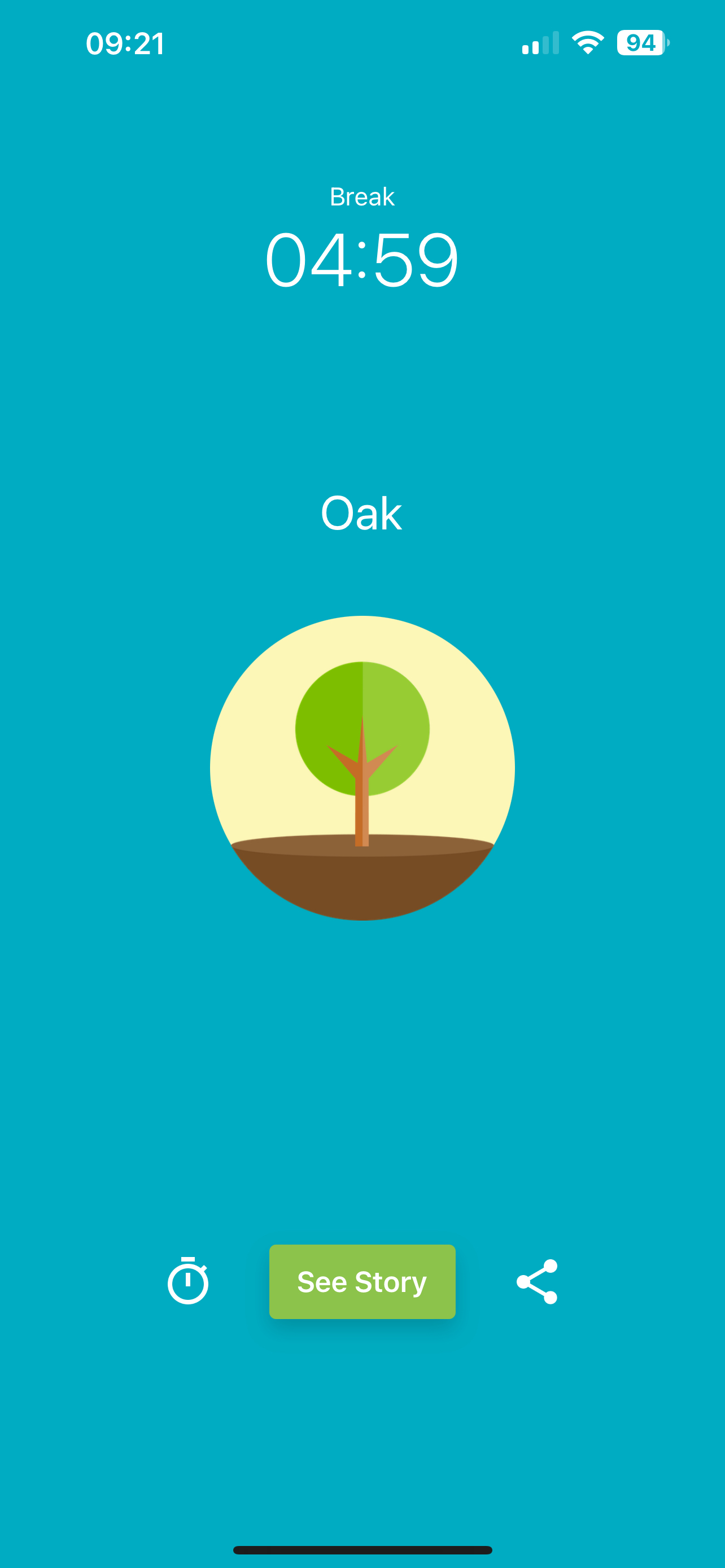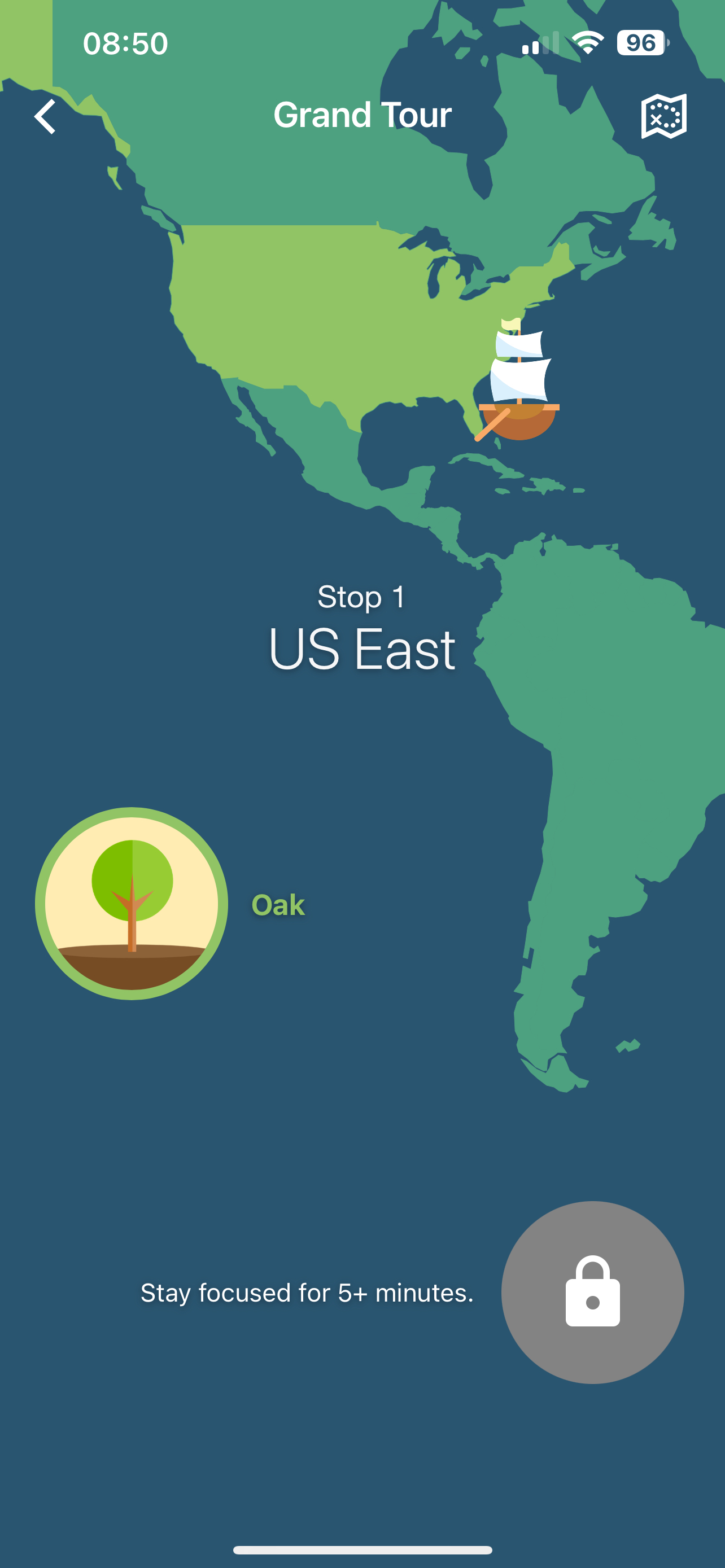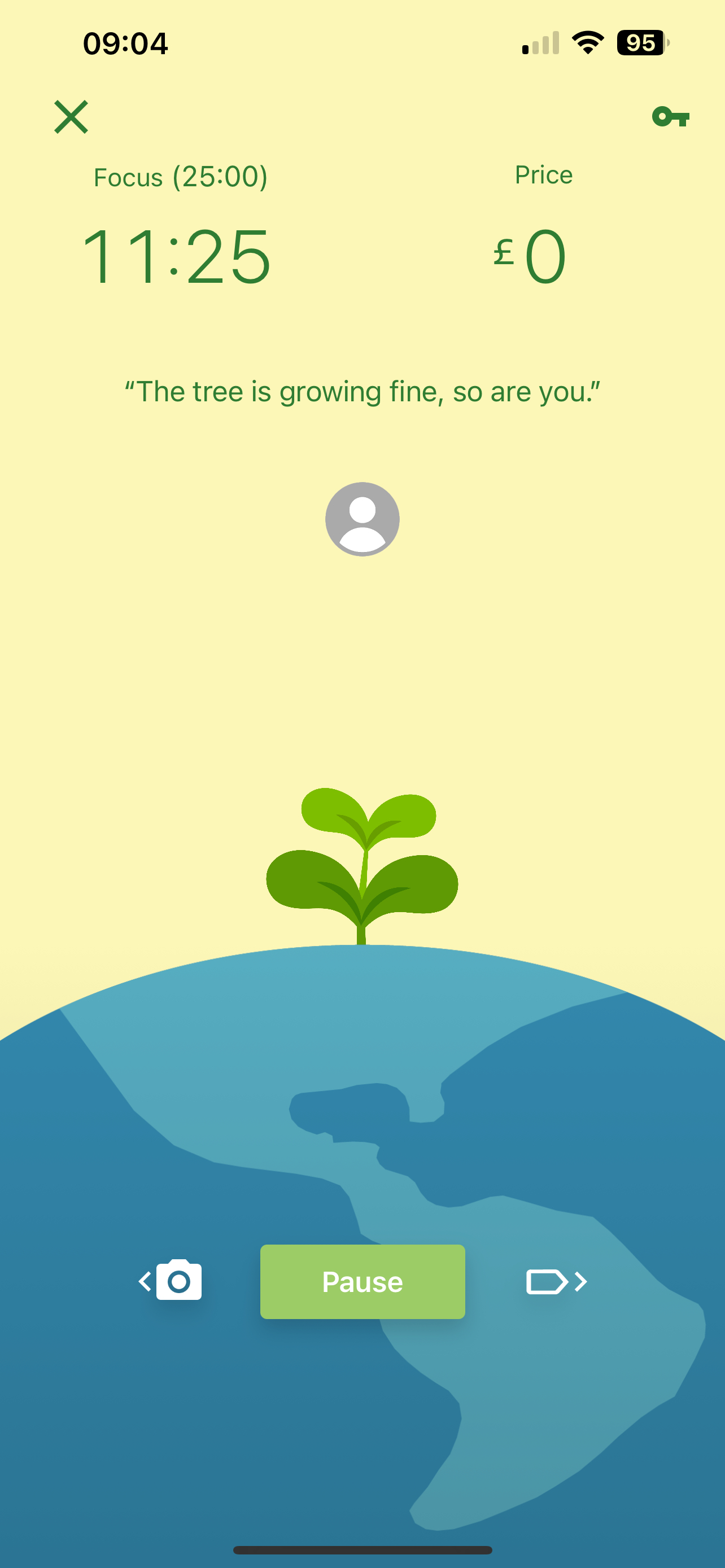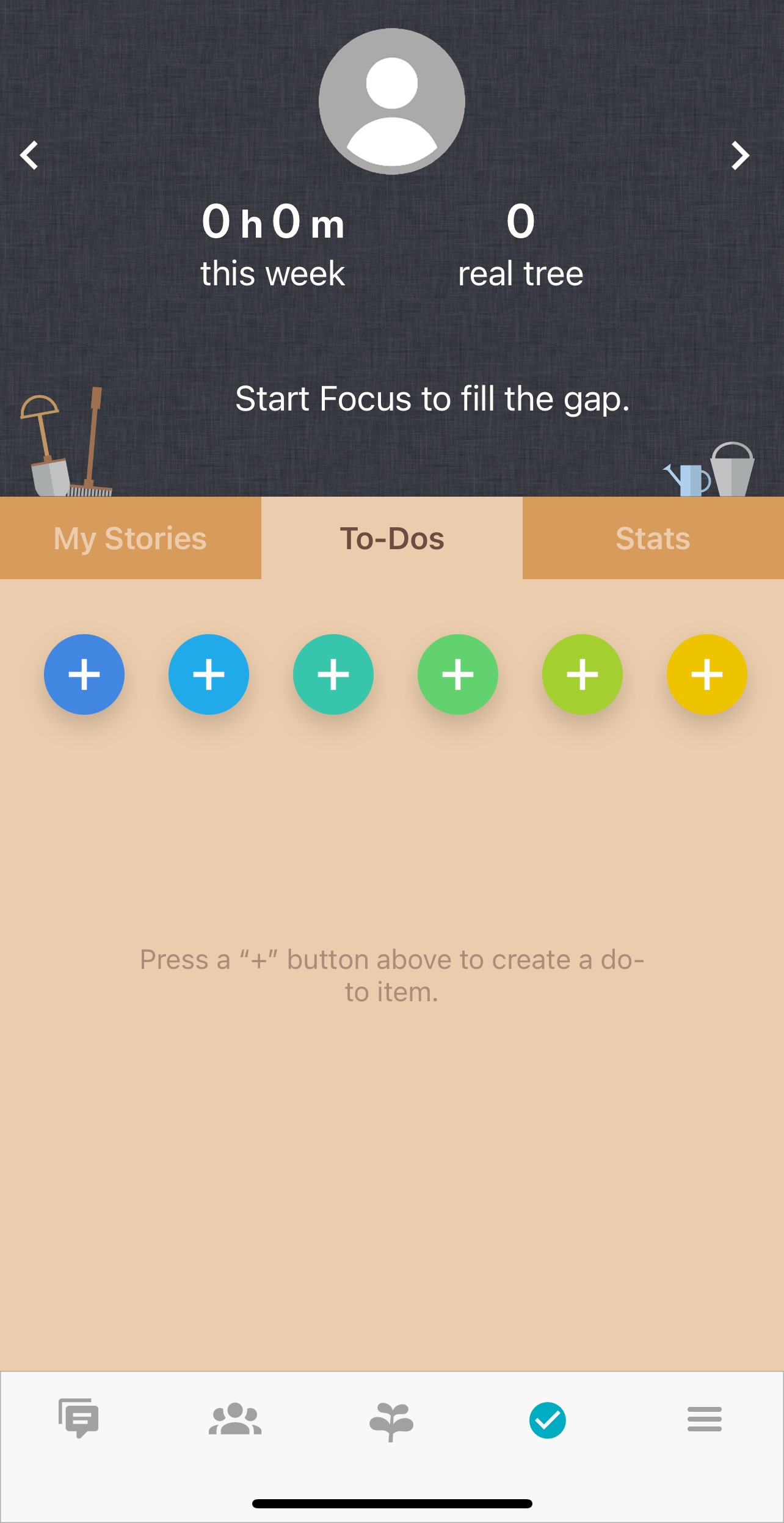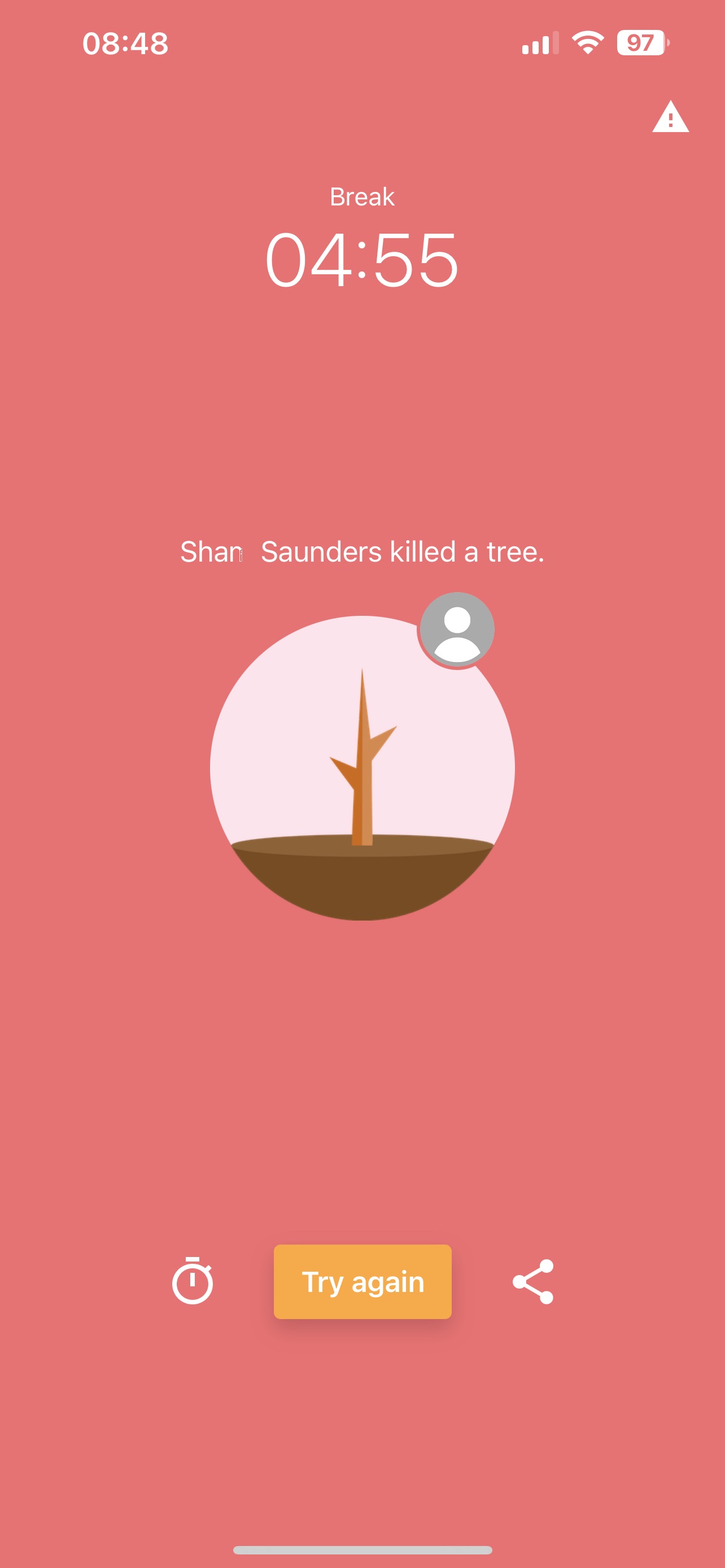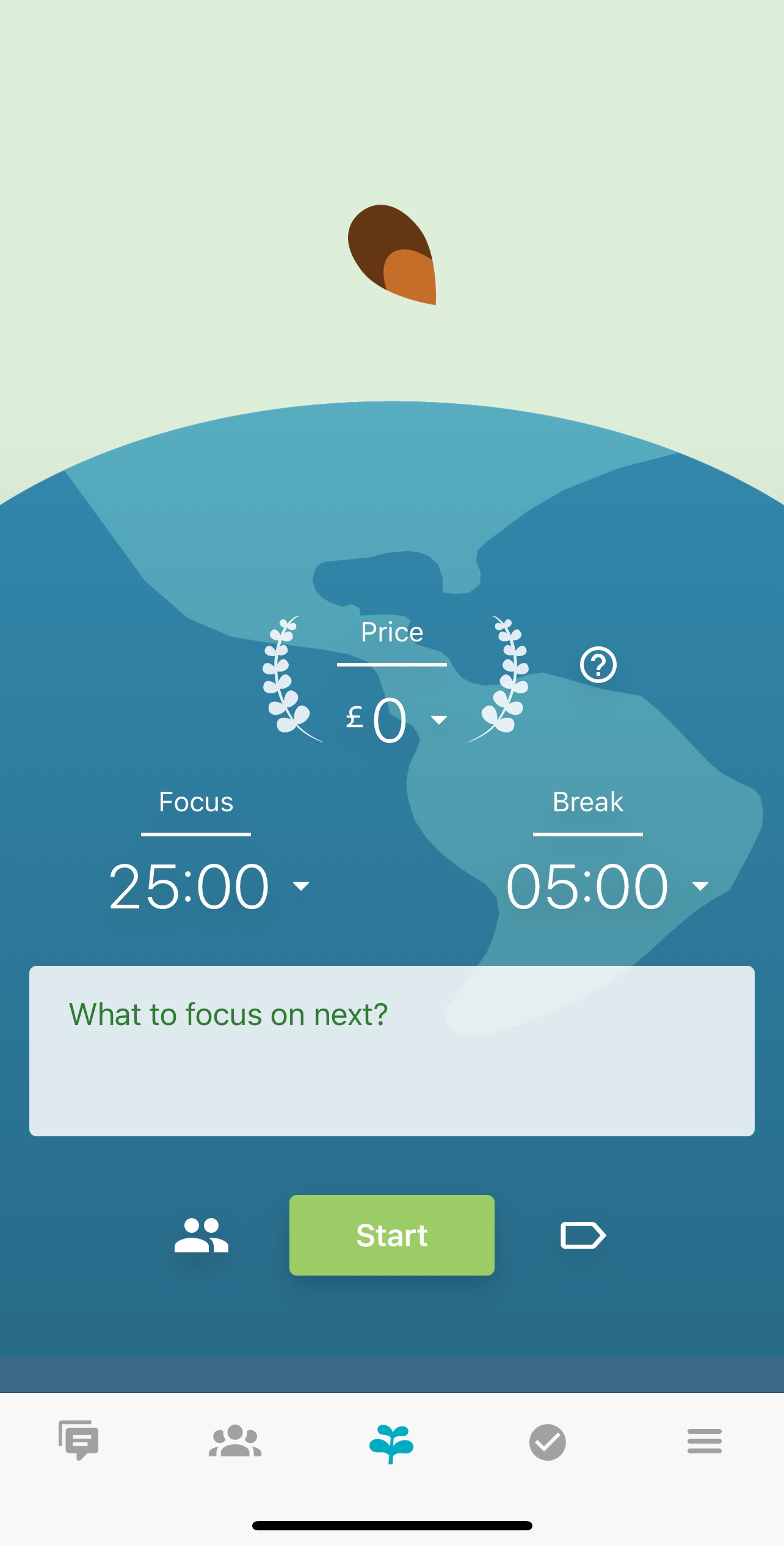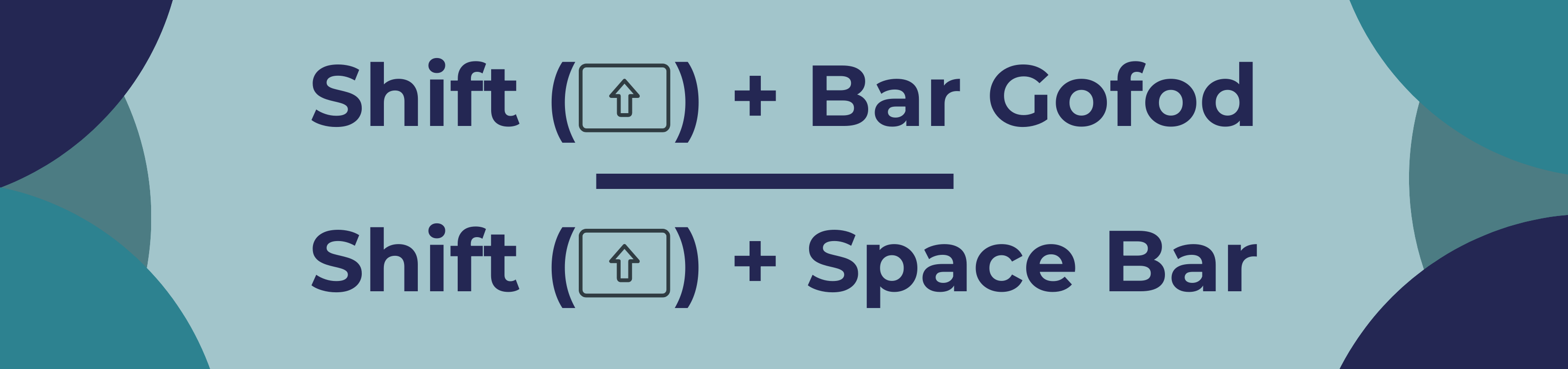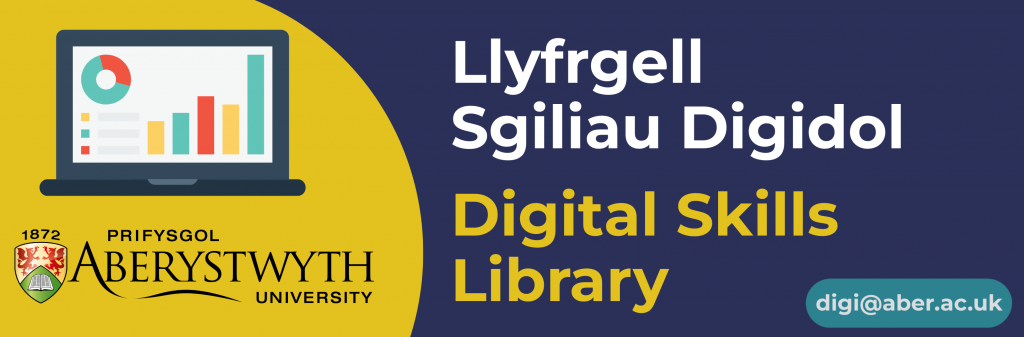Do you want a faster and more efficient way to navigate MS Teams, for example to let your colleagues know your status on Teams or send a message? DigiTip 51 can show you quick commands to do just this. For this DigiTip we will be using the forward slash commands in the search bar on Teams.
- First open MS Teams.
- Next, we will need to access the search bar at the top, this can either be done by pressing ctrl + e or by just clicking in the search area at the top.
- Then if you press / you will receive all commands available to you to use.
- After you have chosen the command you want to use you just have to press enter.
- An example of one of these would be /busy which is a faster way of setting your status to busy.
- Another example, /chat will give you a follow up option of selecting who you want to send the message to and what you want the message to be, all in the search bar.

To follow our DigiTips, subscribe to our Digital Skills Blog. Or alternatively, you can bookmark this webpage, where a new DigiTip will be added each week!