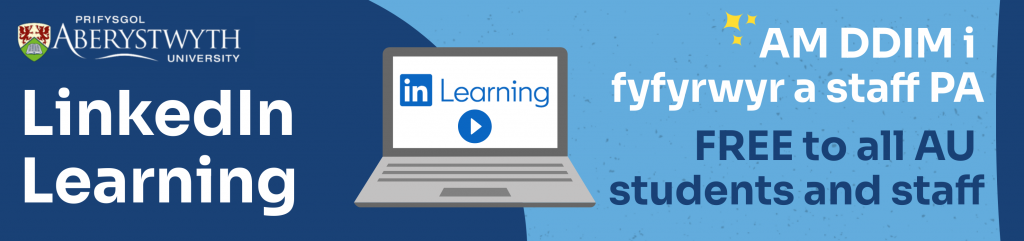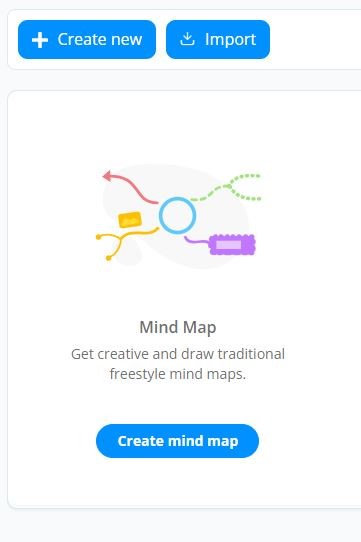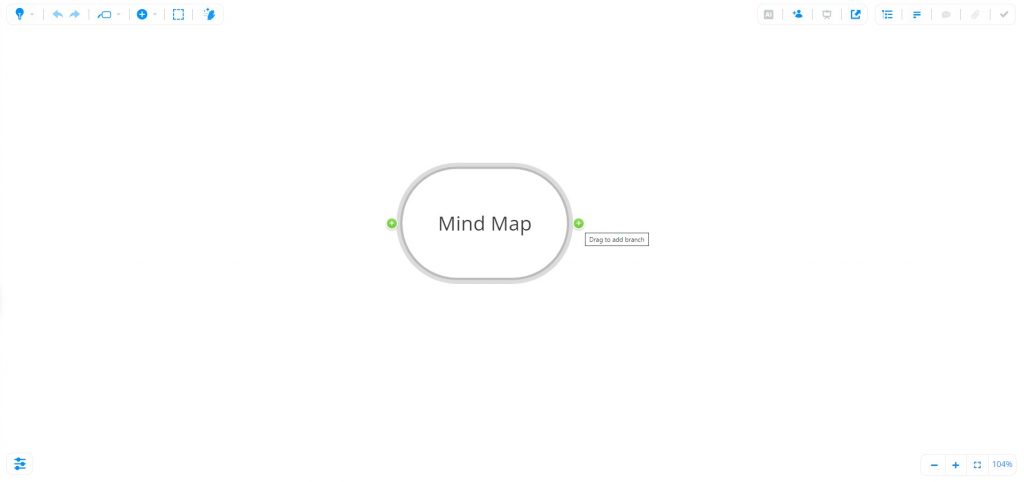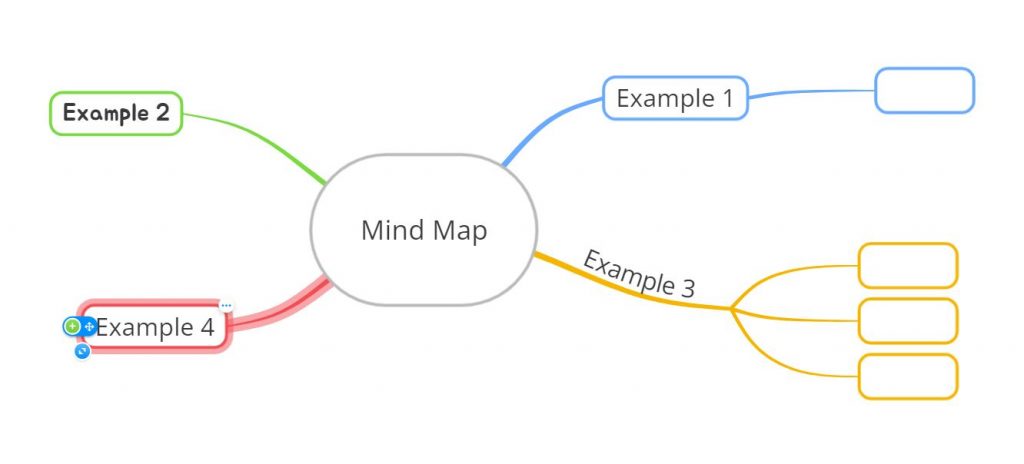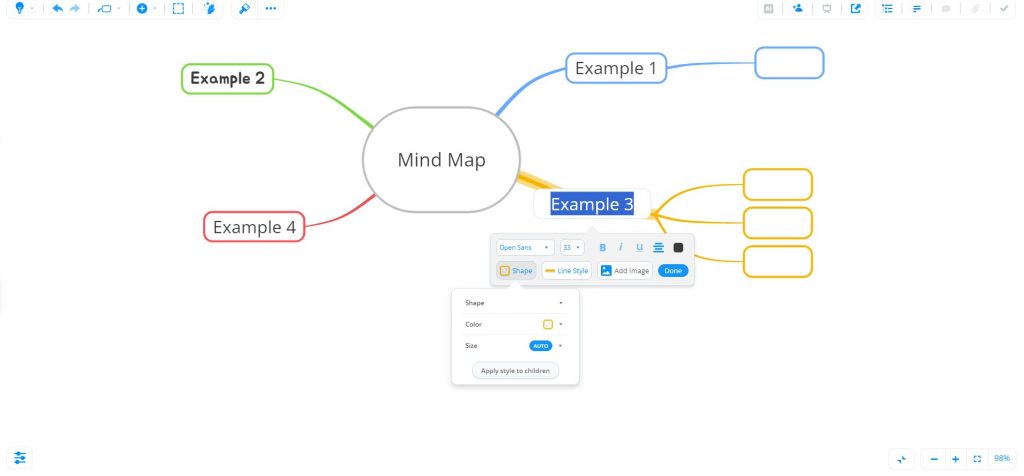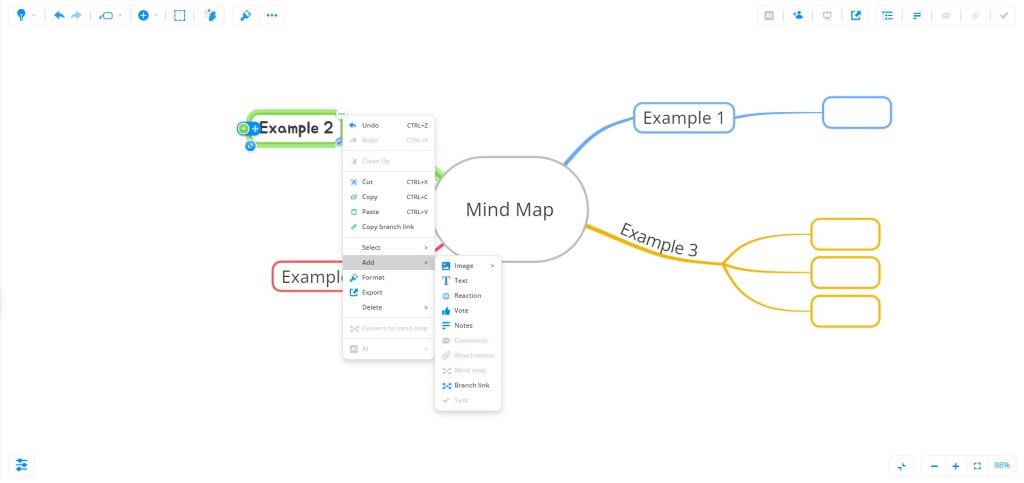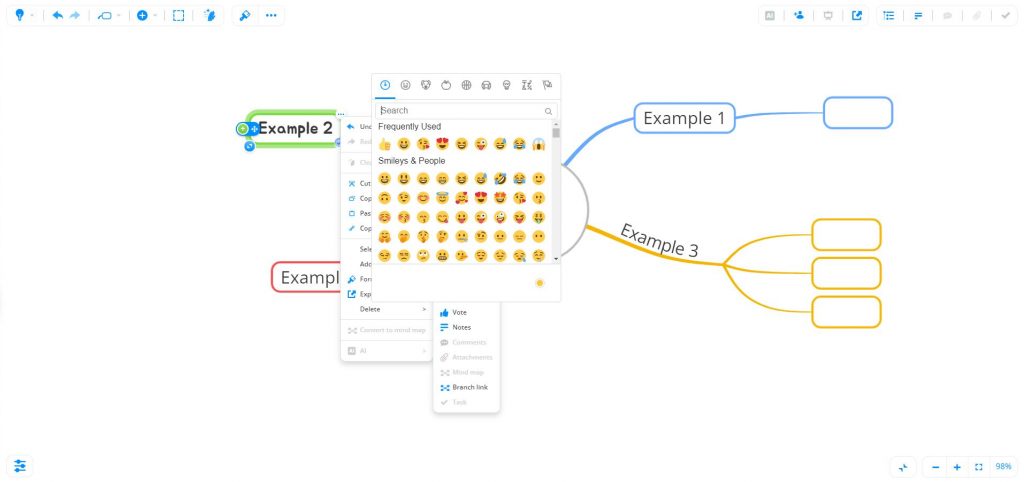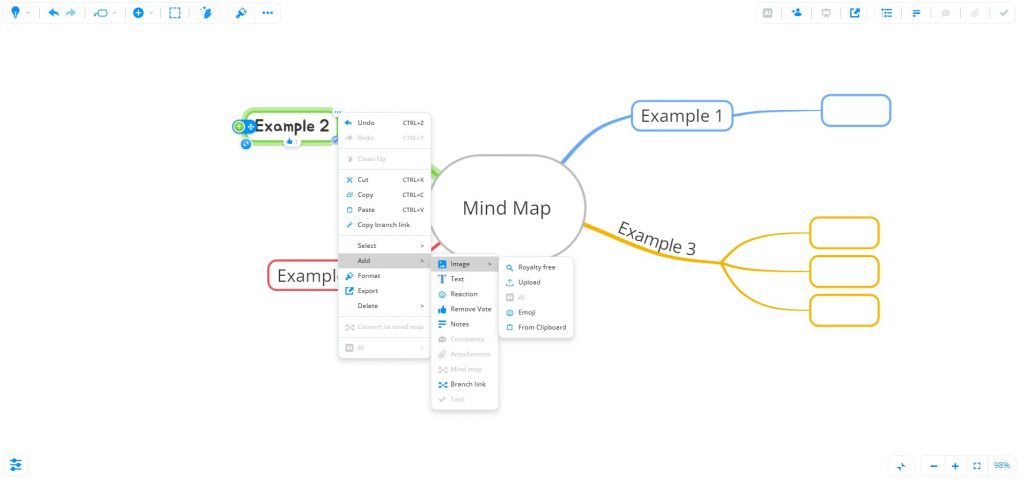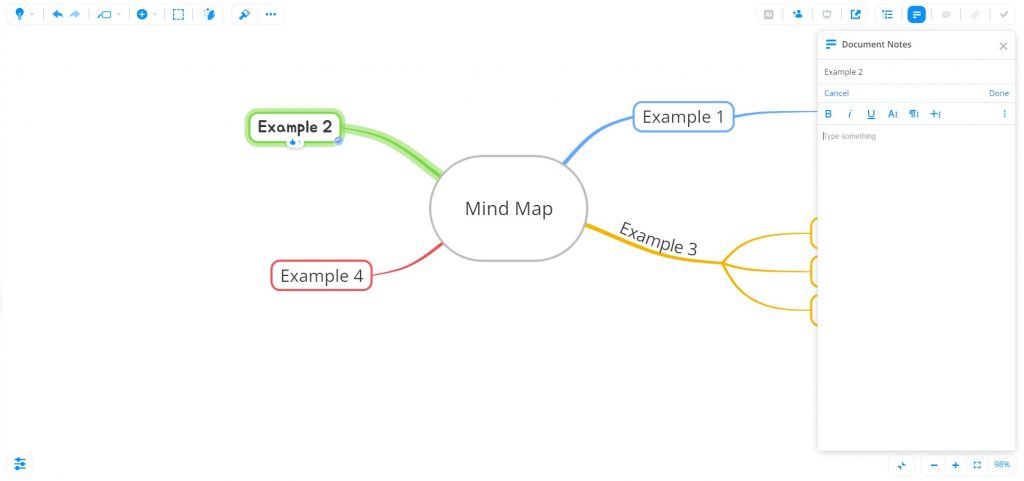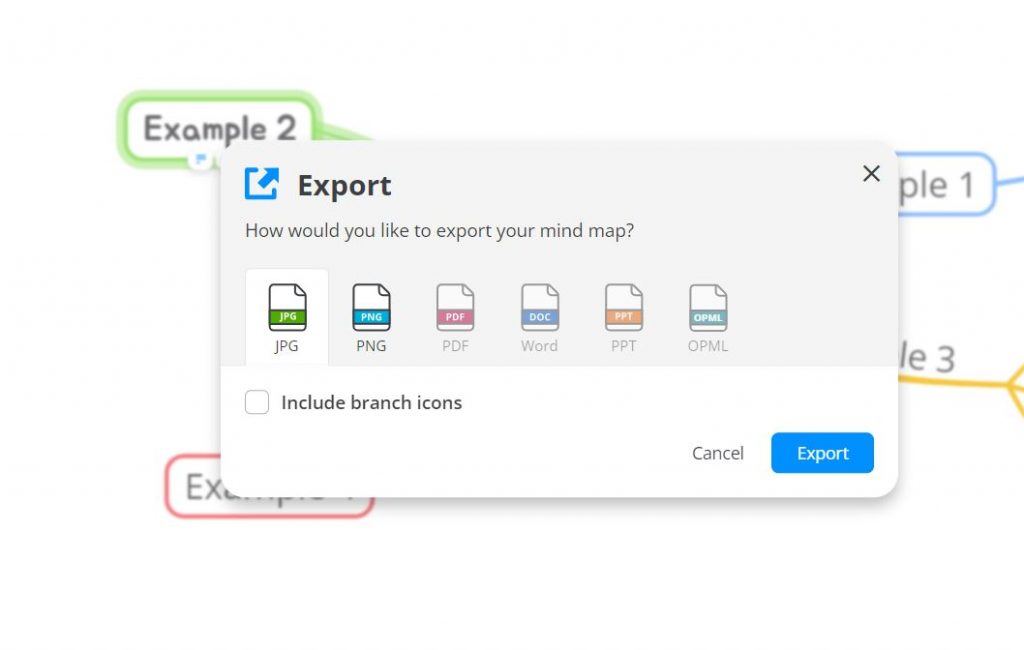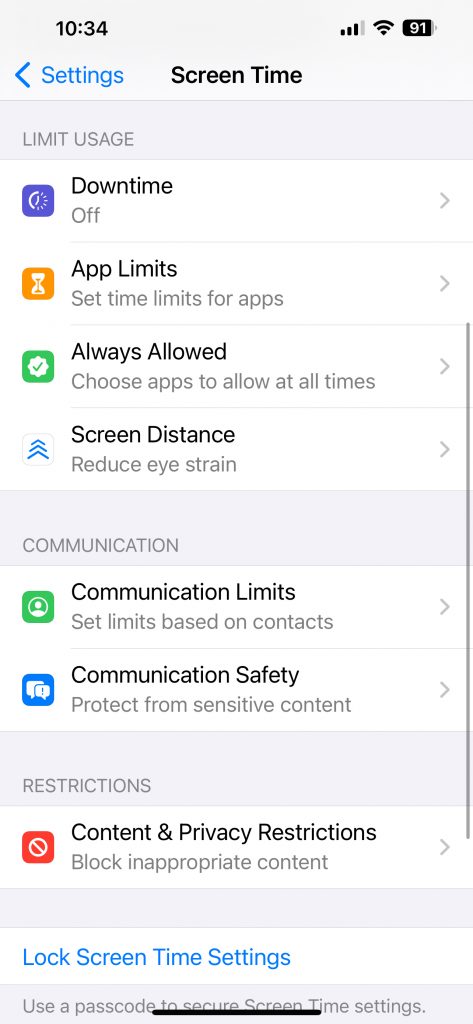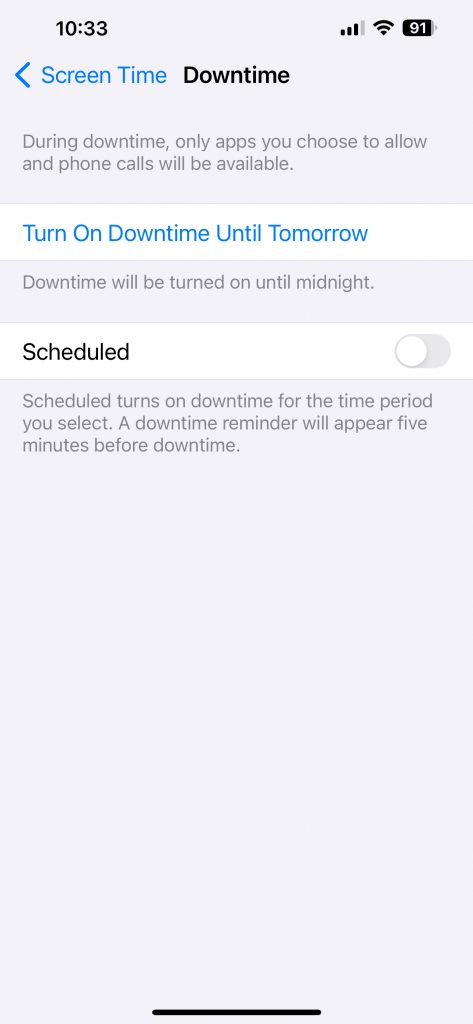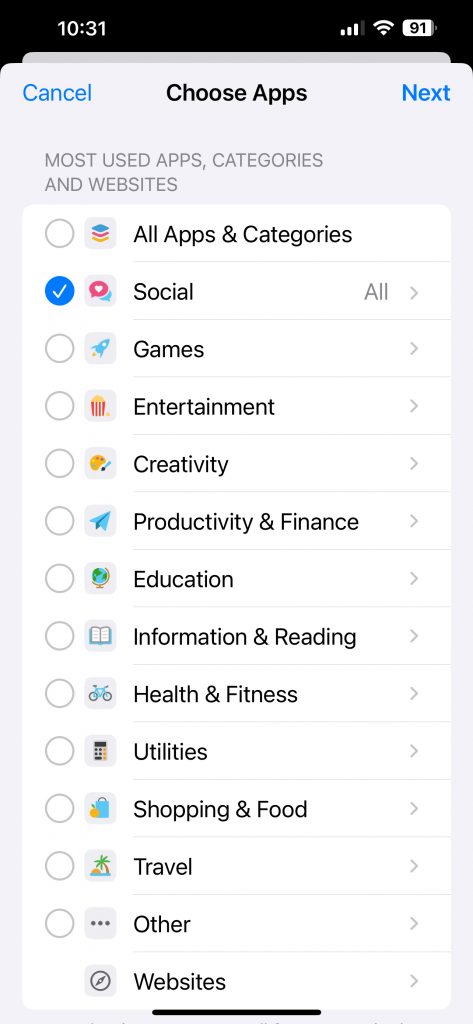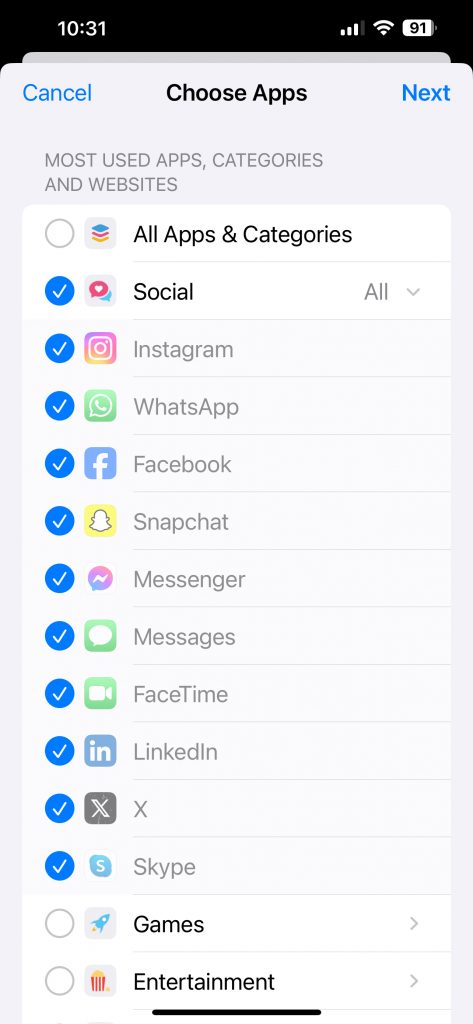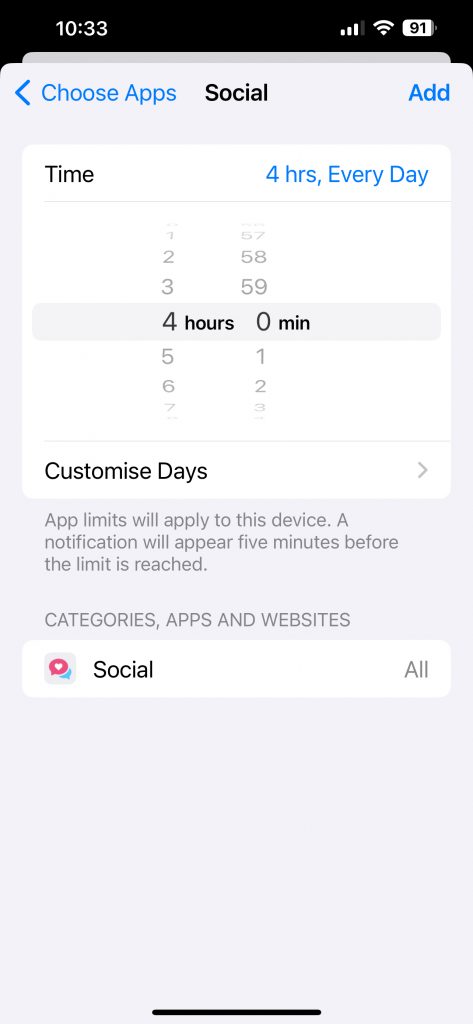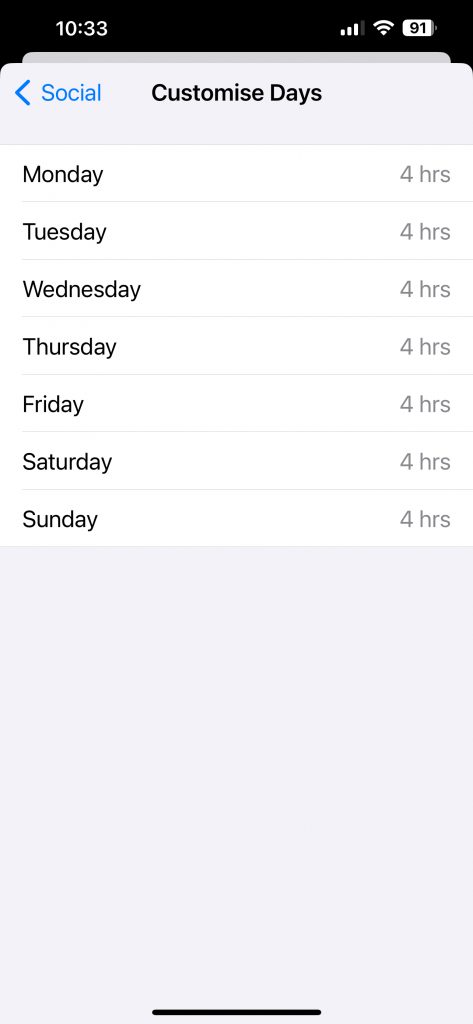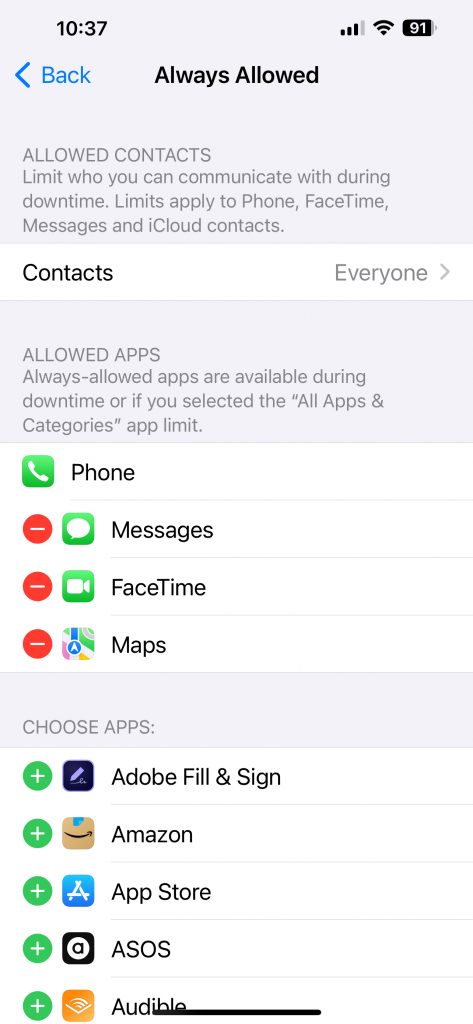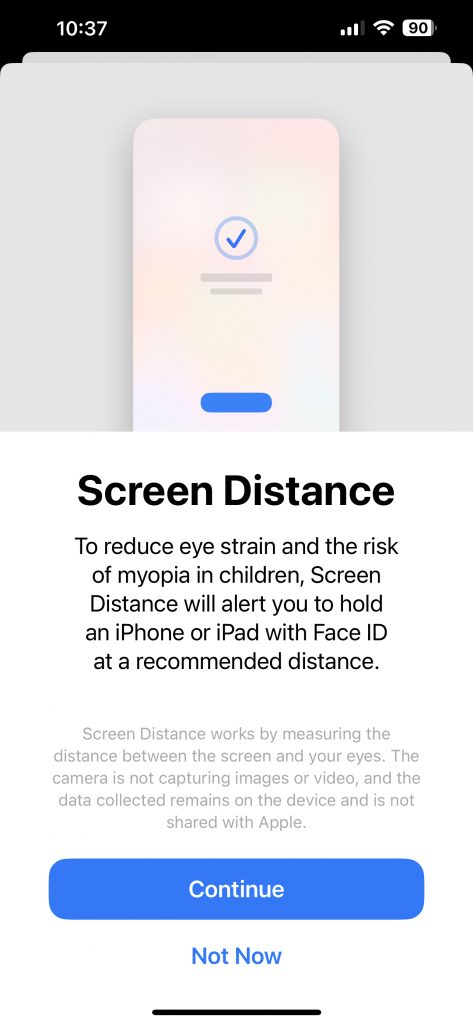Blogpost by Shân Saunders (Digital Capabilities and Skills Development Coordinator)

AI and generative AI have become increasingly more ingrained into our lives whether through personal or professional use. LinkedIn Learning has a variety of information to help you learn more about AI including how to use AI responsibly. See below for the top 10 courses available on AI and generative AI on LinkedIn Learning. Please note that currently LinkedIn Learning does not support courses in Welsh.
- Understanding the Impact of Deepfake videos (48m)
- What is Generative AI? (1h 3m)
- Introduction to Prompt Engineering for Generative AI (44m)
- Introduction to Artificial Intelligence (1h 34m)
- Get Ready for Generative AI (5m 26s)
- Digital Marketing Trends (2h 30m)
- Ethics in the Age of Generative AI (39m)
- Generative AI: The Evolution of Thoughtful Online Search (26m)
- Artificial Intelligence Foundations: Thinking Machines (1h 36m)
- Generative AI for Business Leaders (57m)
LinkedIn Learning is a free resource available to all Aberystwyth University students and staff. If you need help accessing your LinkedIn Learning account, please view our FAQ’s or you can email us at digi@aber.ac.uk.