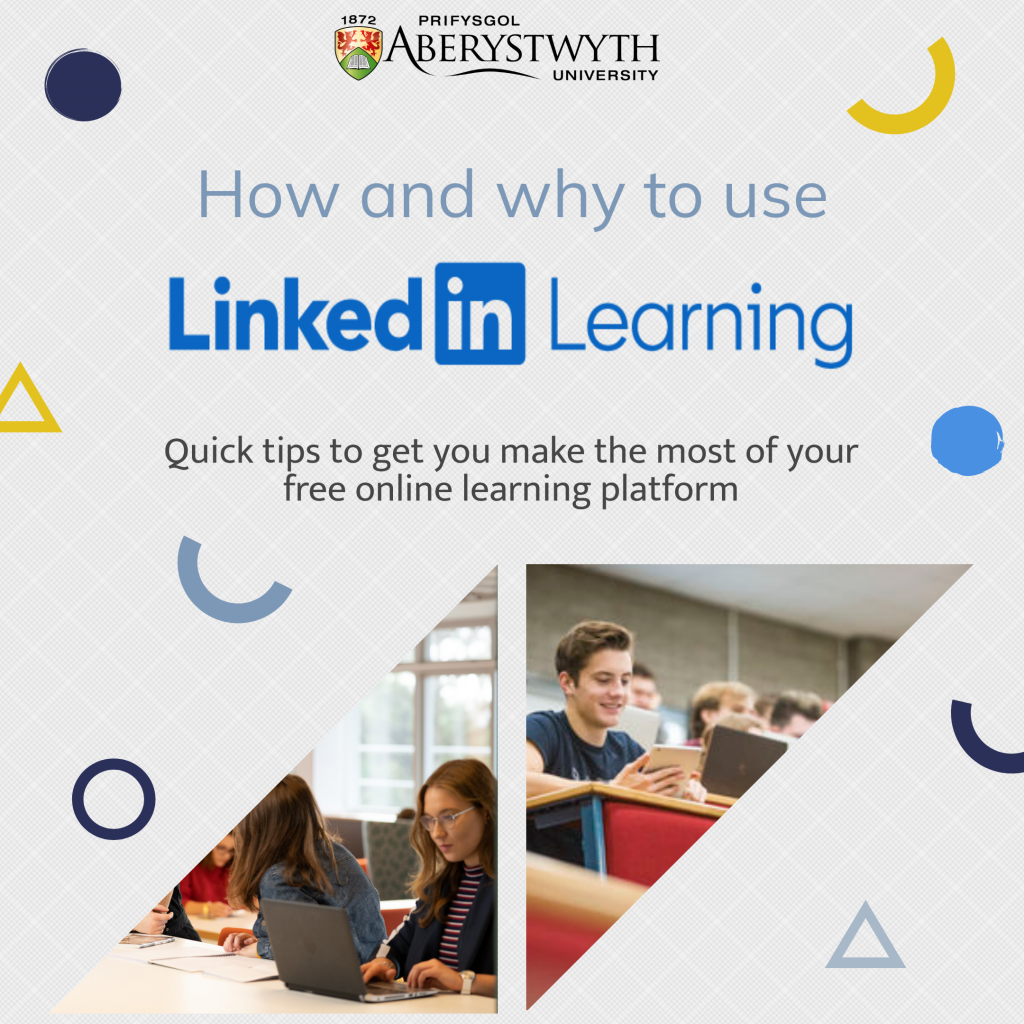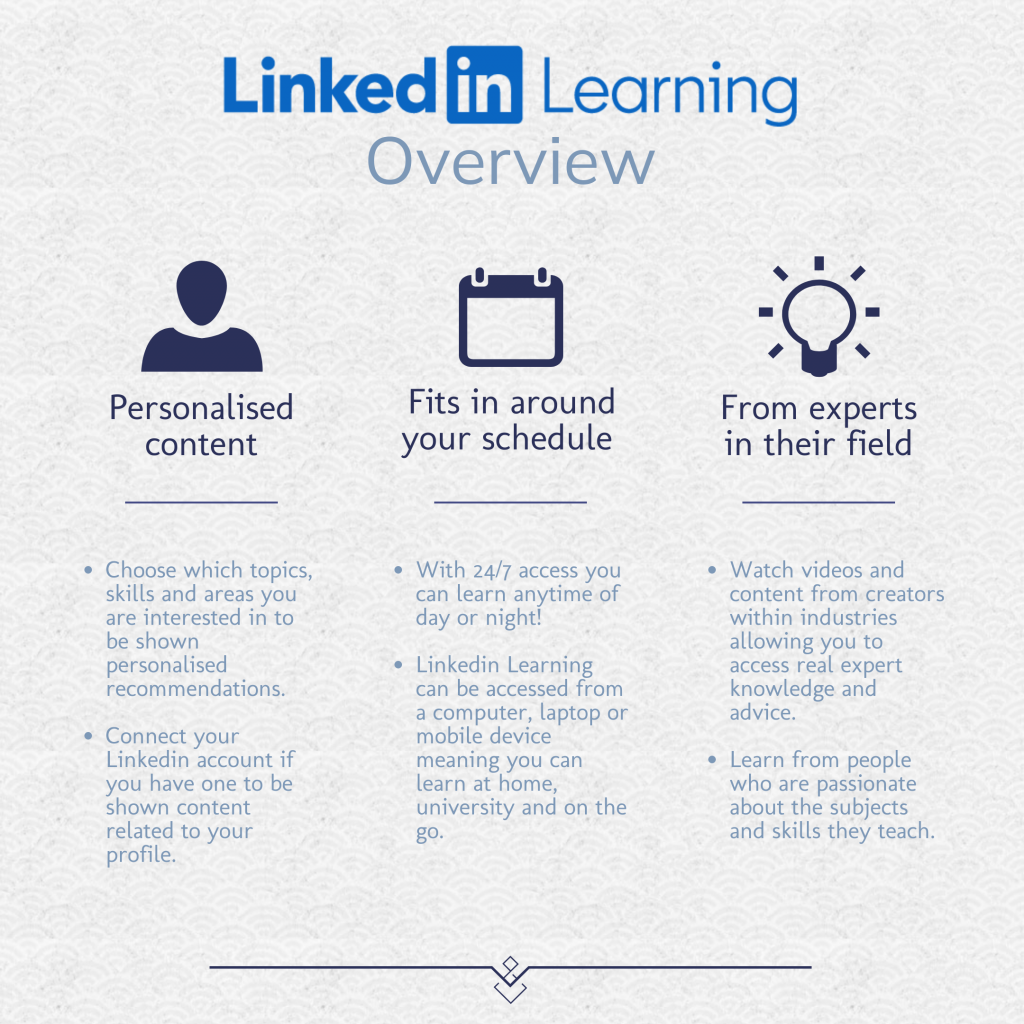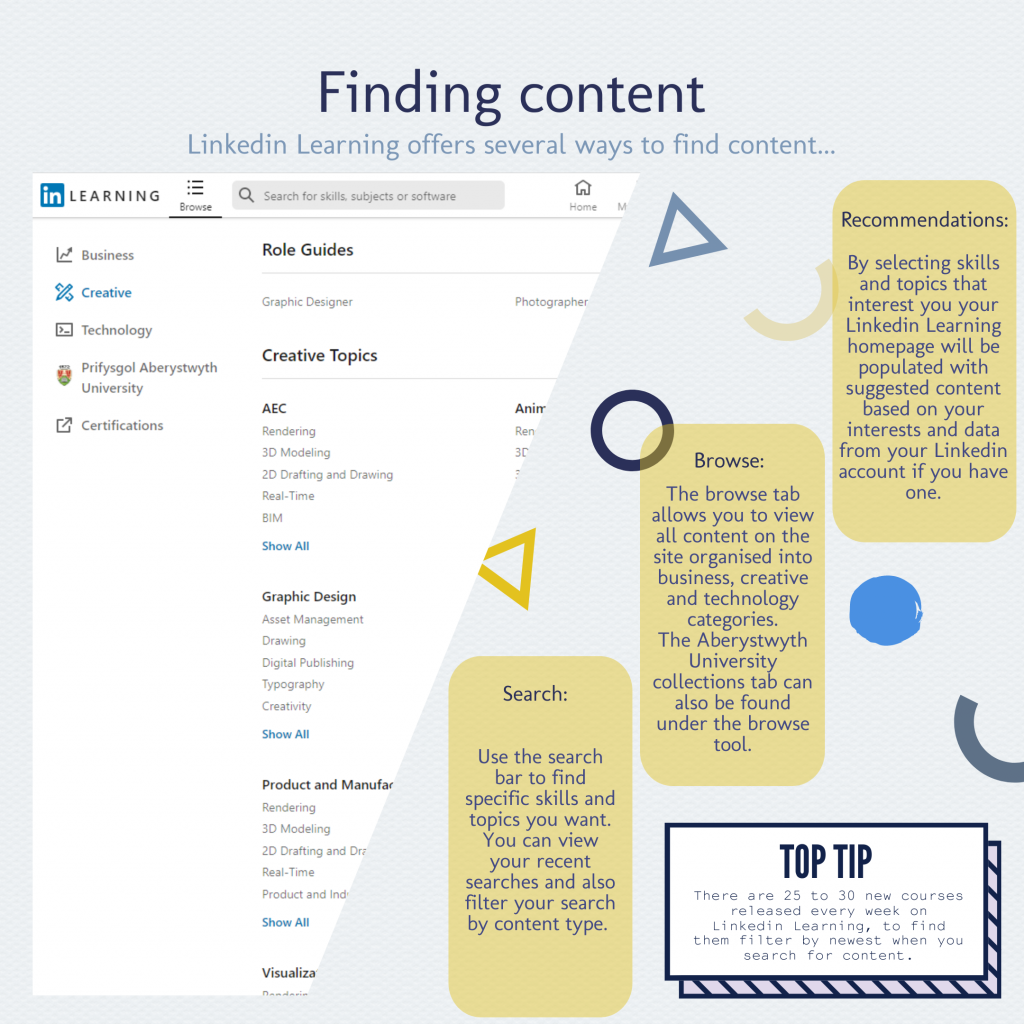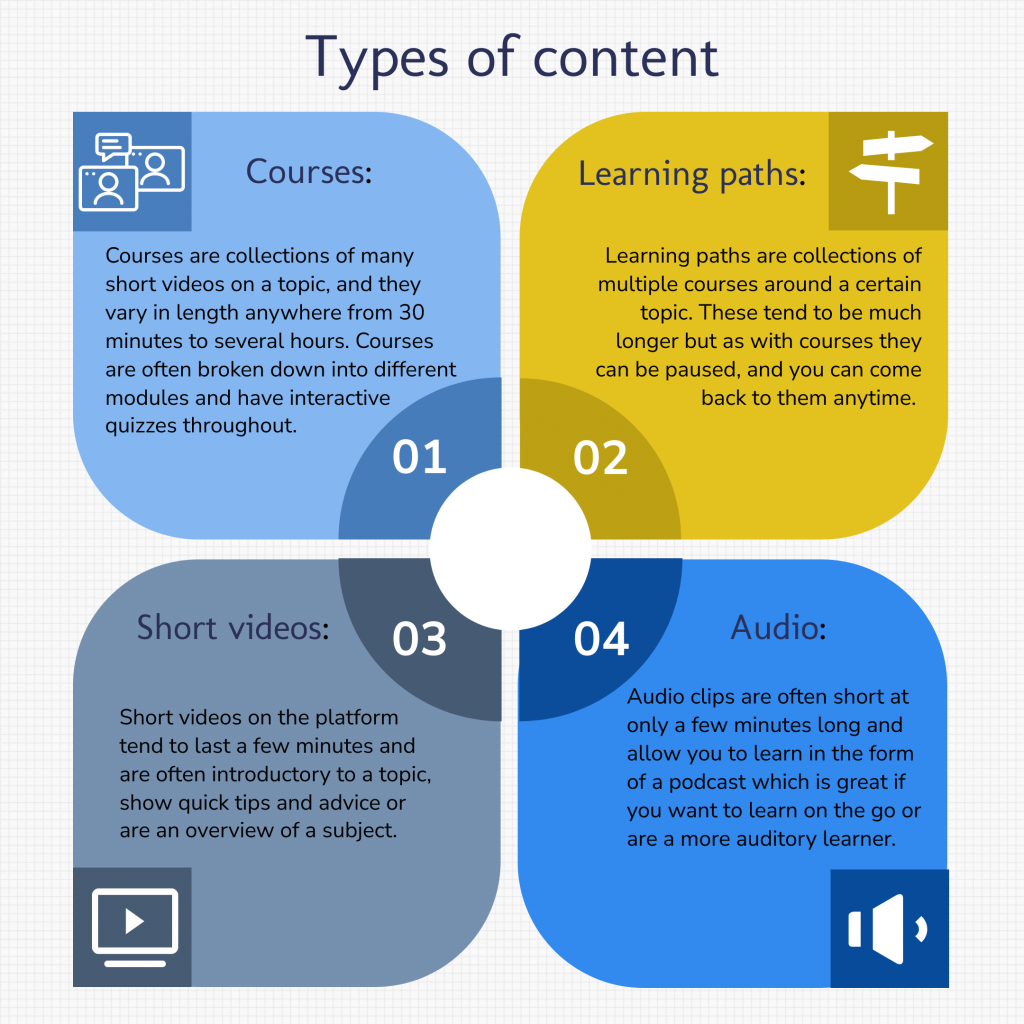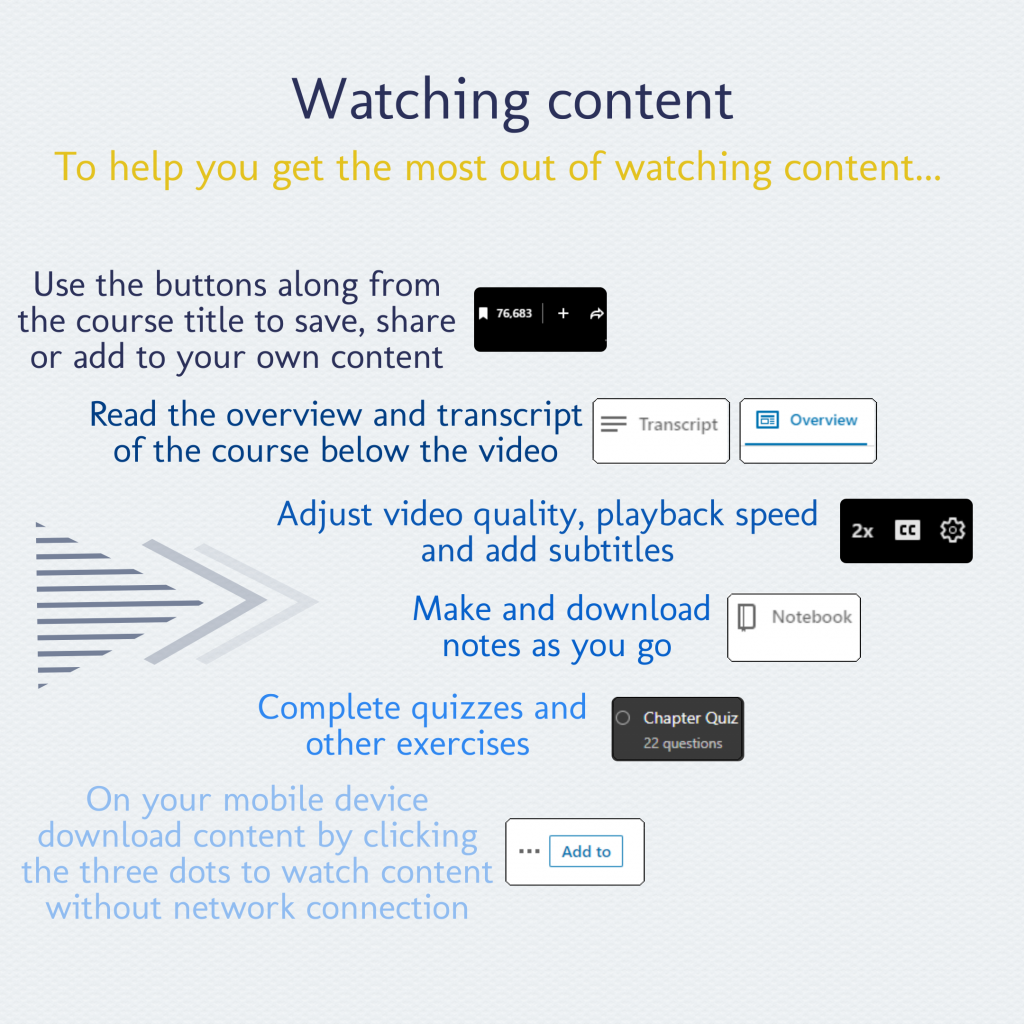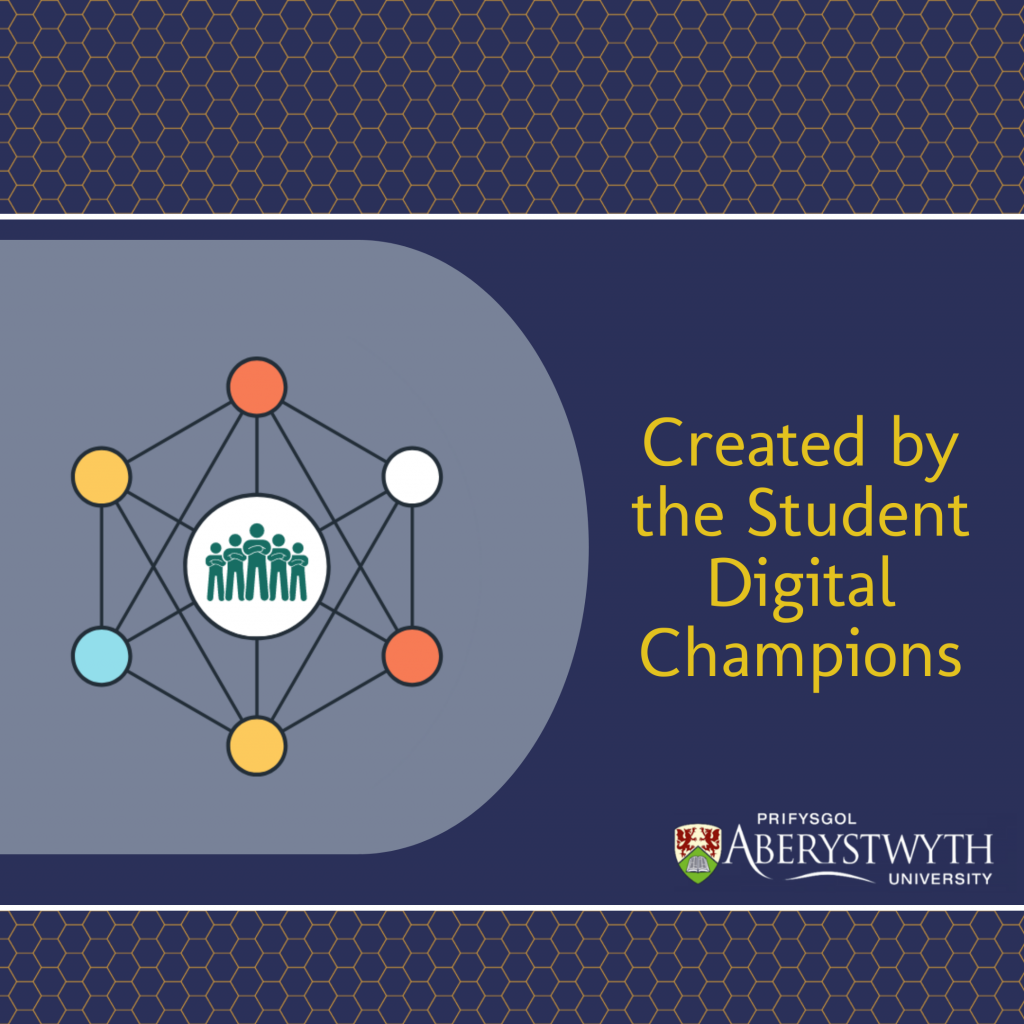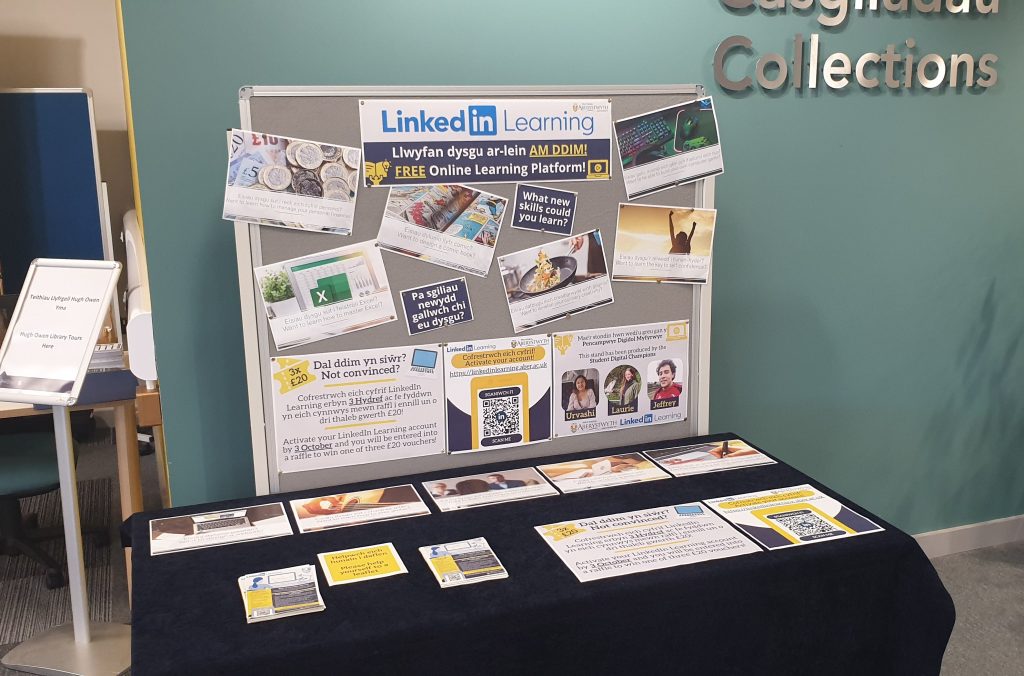Blogpost by Laurie Stevenson (Student Digital Champion)

Feel a sense of dread whenever you have to use Excel for your degree? Well, we’re here to help! Many degrees will require the use of Excel at some point for data analysis, maths calculations, graph or chart creation, project management and much more.
Excel can seem complicated and daunting to some, particularly if you are relatively new to it, so I’ve put together a list of tips and tricks as well as a new Excel LinkedIn Learning collection to help you out.
Keep an eye out on our blog later on this week as I’ll be publishing the second part of this blogpost, which will include 5 more tips and tricks on using Excel!
Tip 1: Useful keyboard shortcuts
Keyboard shortcuts involve pressing more than one key simultaneously and if memorised can save you a great deal of time. For example, use CTRL+A to select all the cells in a spreadsheet. Take a look at the following list of good ones to learn:
| Ctrl + N | Create a new workbook |
| Ctrl + O | Open an existing workbook |
| Ctrl + S | Save the active workbook |
| F12 | Save the active workbook under a new name, displays the save as dialog box |
| Ctrl + W | Close the active workbook |
| Ctrl + C | Copy the contents of the selected cells to the Clipboard |
| Ctrl + X | Cut the contents of the selected cells to the Clipboard |
| Ctrl + V | Paste/insert the content of the Clipboard into the selected cells(s) |
| Ctrl + Z | Undo your last action |
| Ctrl + P | Open the Print dialog |
| Alt + H | Open the home tab |
| Alt + N | Open the Insert tab |
| Alt + P | Open the page layout tab |
| Ctrl + S | Save a workbook |
| Ctrl + 9 | Hide the selected row(s) |
| Ctrl + 0 | Hide the selected column(s) |