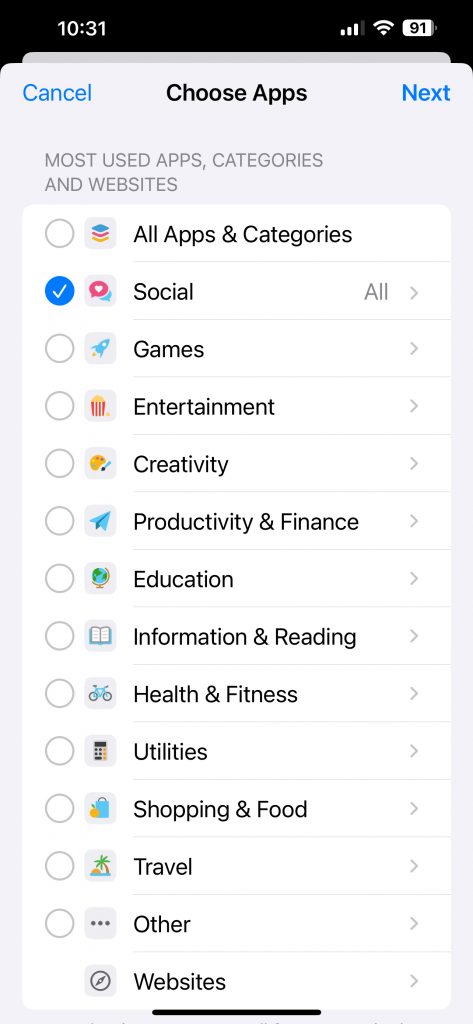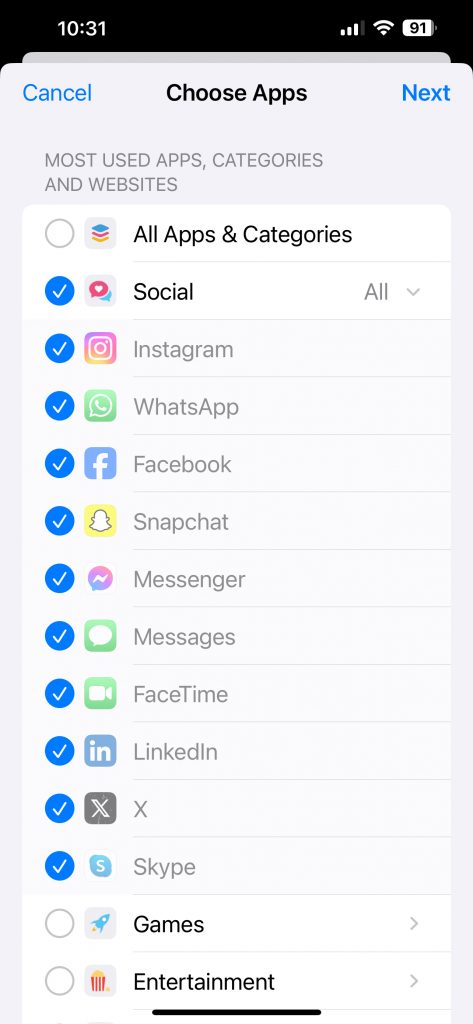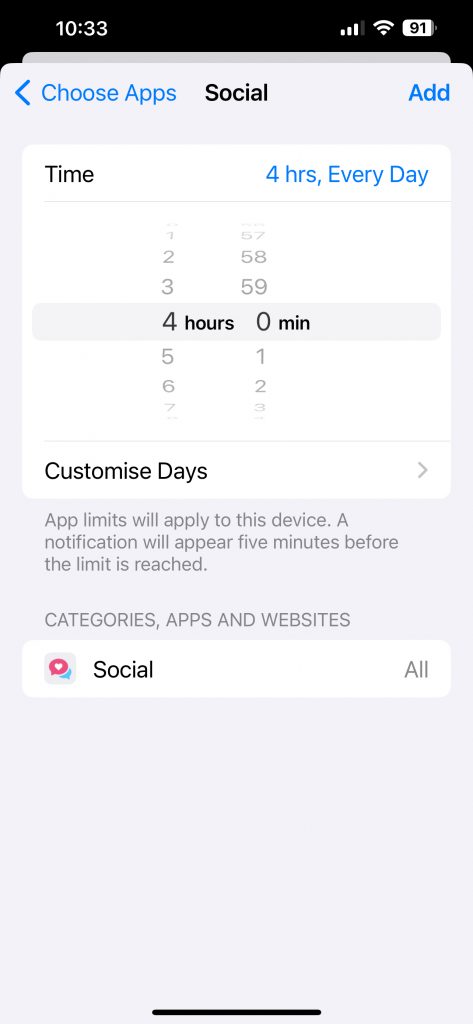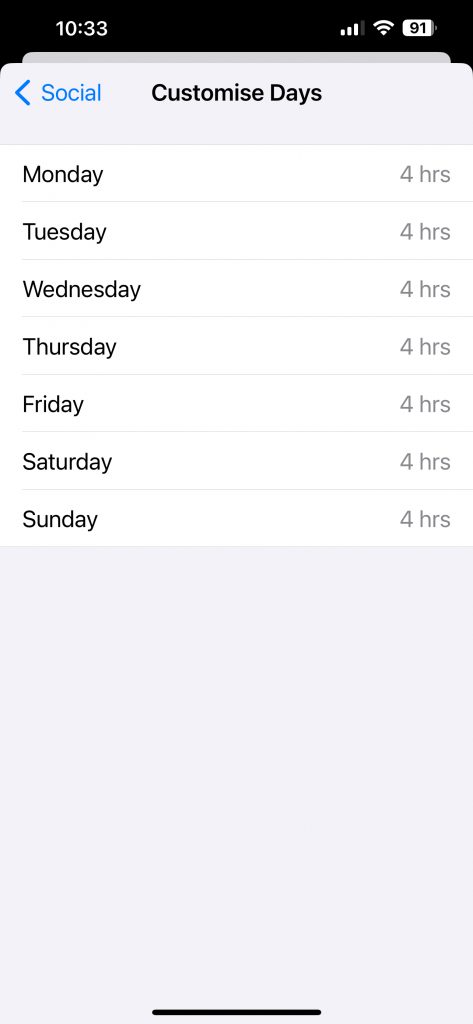Blogpost by Shân Saunders (Digital Capabilities and Skills Development Coordinator)
Whether you’re trying to work and keep getting distracted or sat on your phone before bed and can’t seem to put it down, using the screen time function available on iPhones may be beneficial to you. Accessed through settings and then screen time, there are multiple features to help manage your usage of apps as well as limit communications.
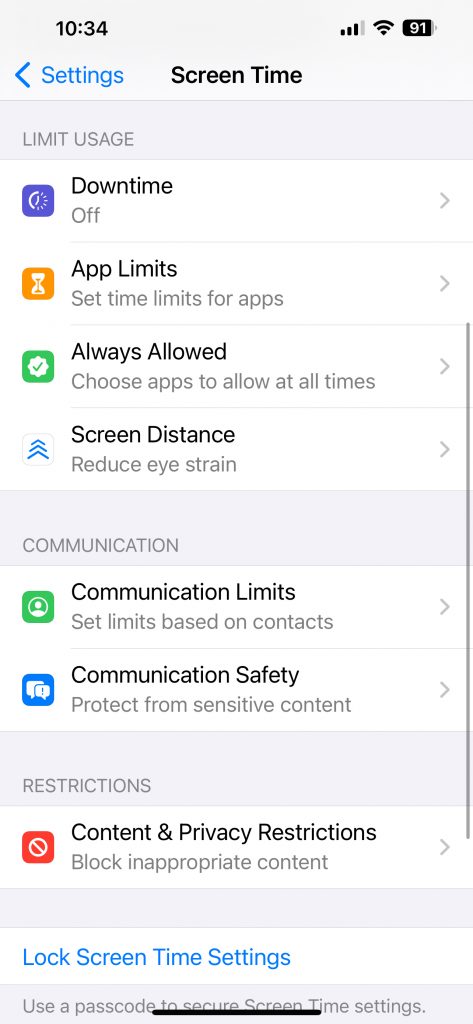
- Downtime
When activated, if your phone is in downtime this means that only apps that you have chosen to allow and phone calls will be available. You can turn on downtime at any time or you can schedule it to automatically occur on certain days at certain times.
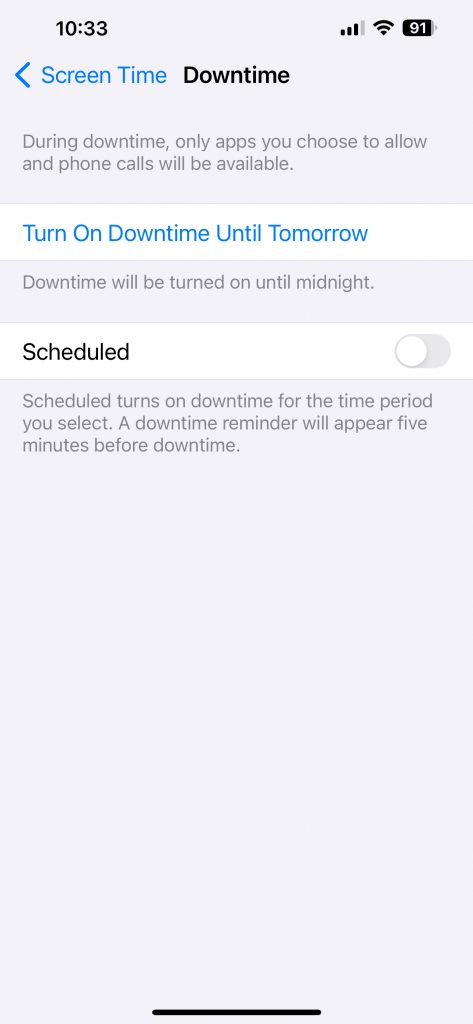
- App Limits
You can limit usage of not only specific apps but app categories. For example, you can enable that all social apps – including Instagram, Facebook, Snapchat etc – have a specific limit of usage on specific days. This is a customisable feature, and you can remove some apps from the category if you don’t want a limit on that specific app, such as if you want to limit social media apps but not WhatsApp.
- Always Allowed
Through this feature you can customise which apps are always allowed usage even if your phone is in downtime. This includes having the ability to personalise which contacts can communicate with you through phone, facetime and messages.
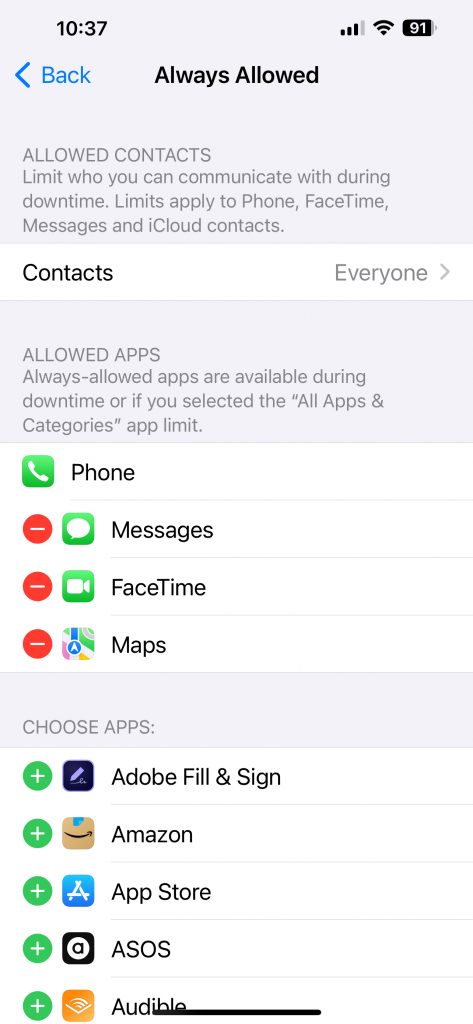
- Screen Distance
A feature that you can choose to enable, screen distance helps measure the distance your phone is away from your face and will send you an alert if your phone is too close. This is to help reduce eye strain.
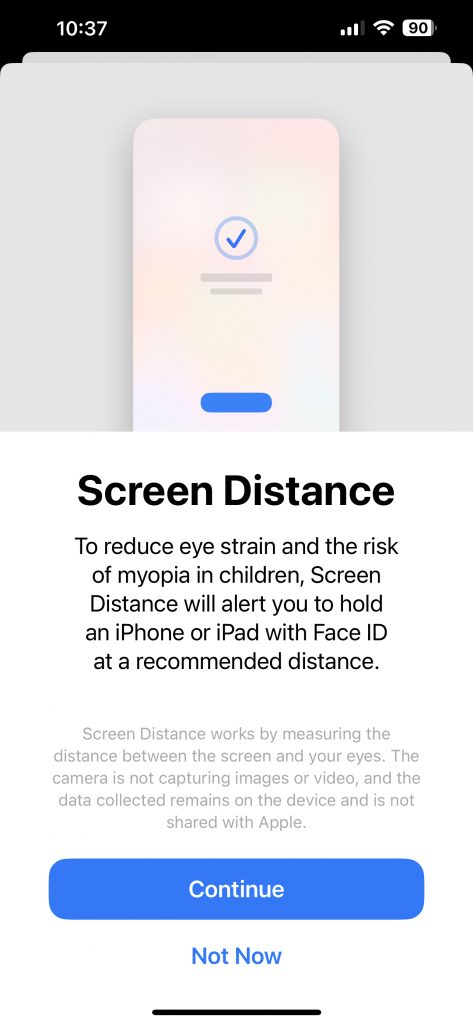
If you’re looking for more tips and tricks in reducing your digital usage, view our student digital champions digital detox results! Please note, these instructions are for Apple only and unfortunately, this function is not available for Android users. If you are an Android user, view our Student Digital Champion’s recommendation of ScreenZen.