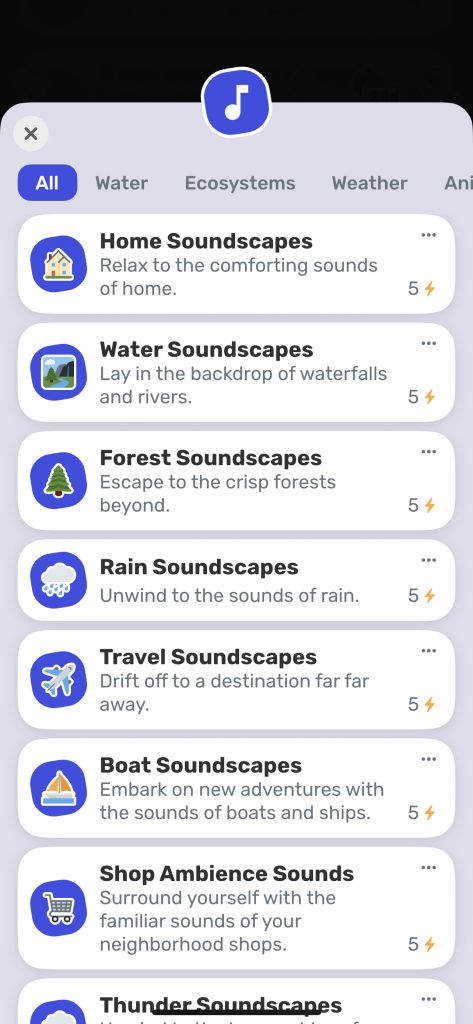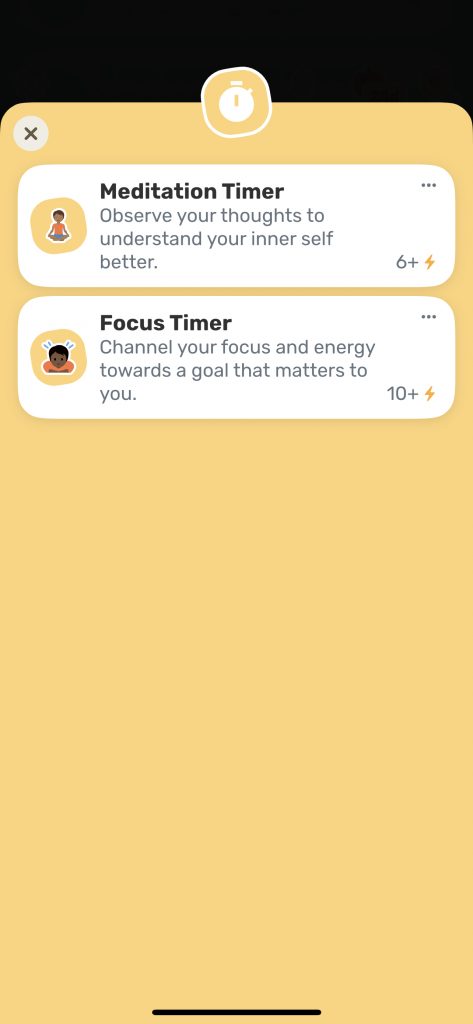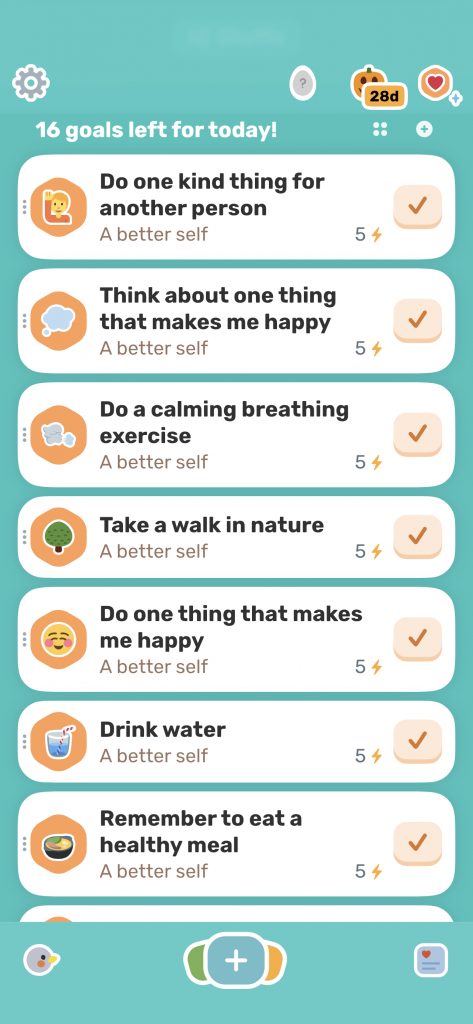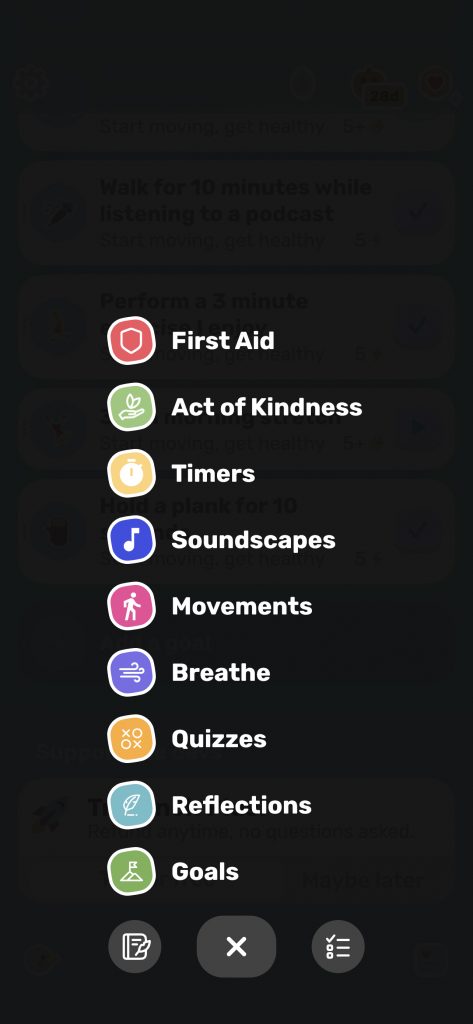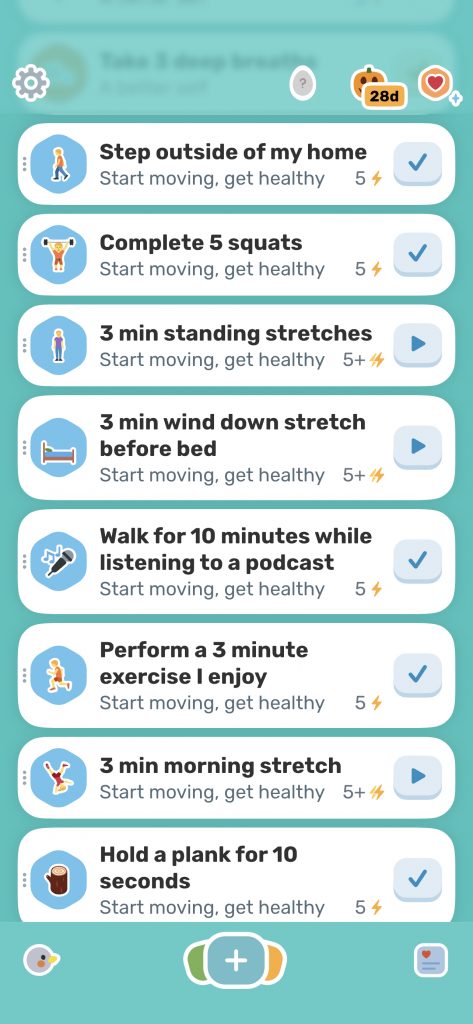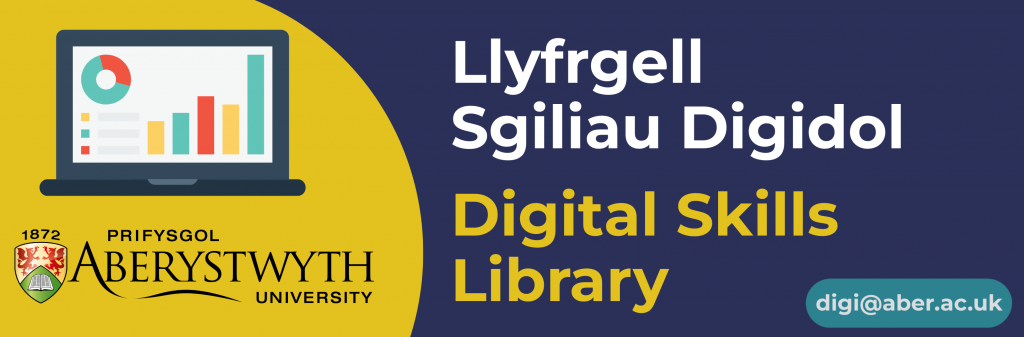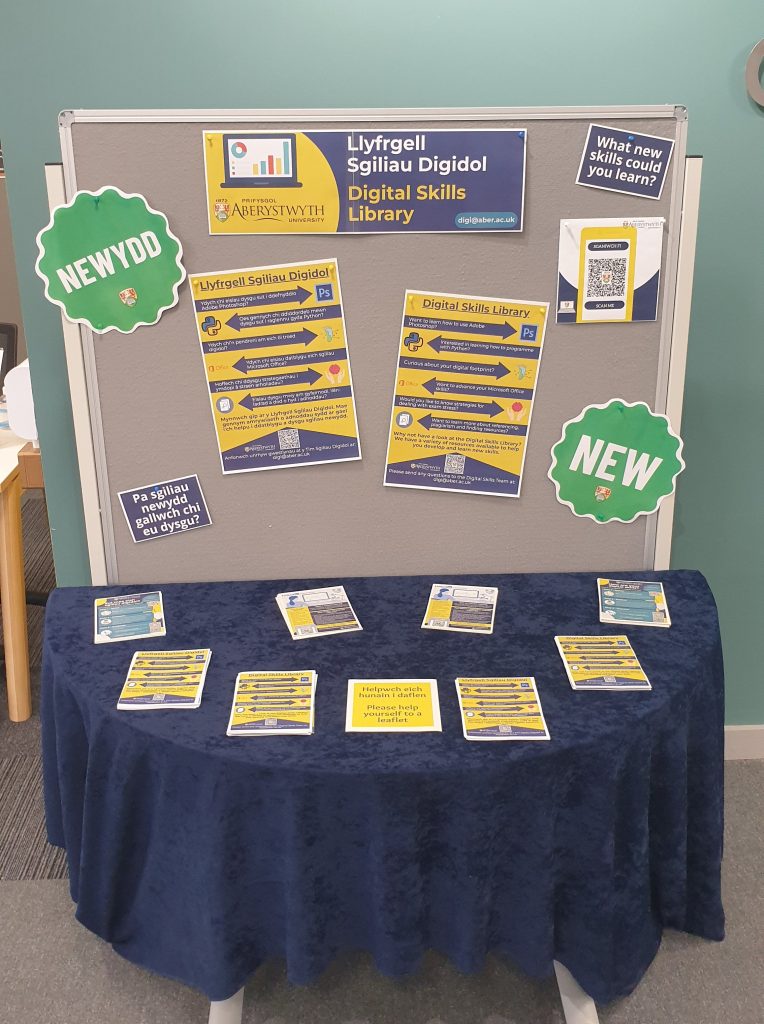Are you a planner but struggling to be productive? Do you work better with a to-do list, but you want everything in one place? Introducing Microsoft Teams Task by planner!
You can create your own to-do lists, break these down into daily to-do lists and even view tasks that have been assigned to you in Microsoft Teams channels.
To create your To Do List:
- Go to the Apps icon on the left-hand side of MS Teams
- Search for and install the Tasks by Planner and To Do app
- At the bottom of the planner, select ‘+ New list or plan’
- Enter any task, select the priority and due date
- Once completed select the circle and the task will complete itself
To break down your to-do list to more achievable goals you can add tasks from your to-do list to “my day” which will refresh every day.
Watch the video below for a demo on how to use Microsoft Teams Tasks by planner.
To follow our DigiTips, subscribe to our Digital Skills Blog. Or alternatively, you can bookmark this webpage, where a new DigiTip will be added each week!